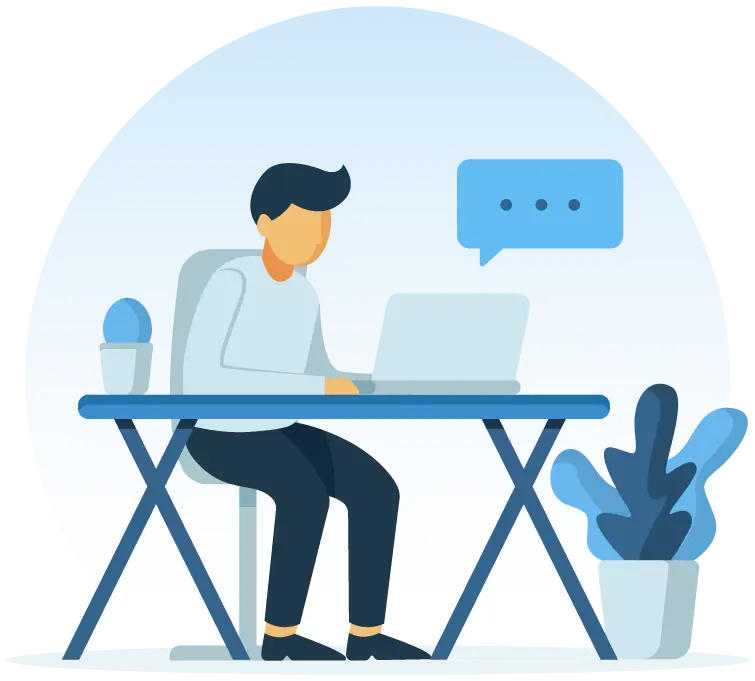Orangescrum + Zoom

Why Zoom?

There's nothing to worry about with Zoom—it's an online video platform that can be used for meetings, chats, phone calls, webinars, and online events. The service provides a secure and reliable service so you never have to worry about sound or video quality.
Things you can do with Zoom integration in Orangescrum




How to Integrate Zoom in Orangescrum?
The Zoom integration is a subscription-based feature that is available for custom users.
- Enable the Zoom Integration
- Go to account profile
- Find Zoom underneath the Integrations
- Click on Enable
- Provide User Role Permission
- Go to User Role Permission page
- Allow to View and Create Zoom Meeting
- Save
- Connect Zoom
- Go to account profile
- Find Zoom underneath the Integrations
- Click on Connect Zoom
- Sign in to Zoom Account
- Allow authorization
- Create Meeting
- Go to task details page
- Click on Create Meeting
- Set Date
- Save & Notify all